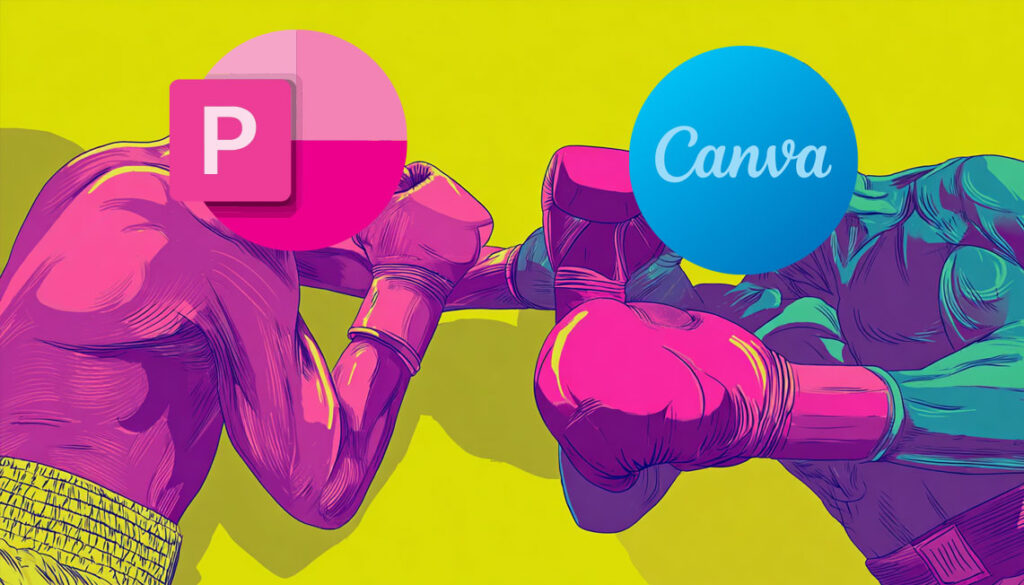We need to talk about the elephant in the conference room.
You know the one. It’s that moment when you open your presentation and realize your slides look like they were made by someone who still loves a 1990s clipart collection. Meanwhile, the person presenting after you has slides that look like they belong in a design portfolio.
This happens more often than anyone wants to admit. Marketing teams everywhere are asking the same question: could switching from PowerPoint to Canva finally solve our design problems, or are we just trading one set of headaches for another?
The answer isn’t simple, but it’s worth understanding.
The Design Reality Check
Canva destroys PowerPoint on visual appeal. This isn’t even close.
Canva’s templates look contemporary and polished right out of the box. They understand color theory, typography, and white space in ways that make your content look professional without requiring a design degree. PowerPoint’s templates, while improved, still carry the DNA of corporate presentations from the early 2000s.
Here’s what most people miss: PowerPoint gives you significantly more granular control over design elements. If you know what you’re doing, you can create stunning presentations in PowerPoint. The problem is that most people don’t know what they’re doing, and PowerPoint doesn’t help you learn.
Canva acts like a design safety net. It’s nearly impossible to create something that looks terrible because the platform guides you toward good design choices (though it’s not impossible, as many people can prove). PowerPoint assumes you already know how to make those choices.
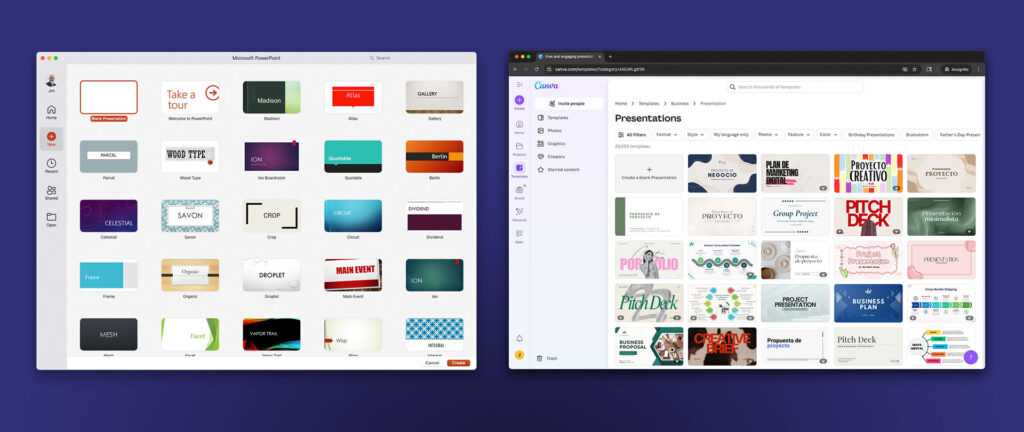
Presentation vs. Deck
One thing I want to clarify: There is a difference between a presentation and a deck.
- Presentations are made to be inspirational and aspirational. Think of them as main-stage keynotes. You’re trying to get the viewer to change their mindset.
- Decks are made to transfer information. You’re trying to get the viewer to learn something.
The design and content needs to be different depending on the audience and what you want them to take away. I’ve designed presentations and decks for speakers all around the world. In fact, I used to travel with speakers so they could tweak until the last minute. The audience and situation dictates which type of slides you should build.
Collaboration Gets Interesting
Canva’s collaboration features feel natural and intuitive. Real-time editing, simple sharing links, and comment systems that actually work. When you’re working with external partners or clients, Canva removes friction from the approval process.
PowerPoint’s collaboration works well if everyone lives in the Microsoft ecosystem. Version control is solid, co-authoring is smooth, and the integration with Teams makes feedback cycles efficient. But the moment you need to share with someone outside your Microsoft bubble, things get clunky fast.
Most teams discover this pattern: Canva wins for external collaboration, PowerPoint wins for internal teamwork. The question is which scenario dominates your workflow.
Enterprise Features That Matter
Enterprise buyers often dismiss Canva as a “consumer tool,” but that’s outdated thinking.
Canva’s enterprise features have matured significantly. Brand kits let you lock down fonts, colors, logos, and templates across your organization. Admin controls rival what you’d expect from traditional enterprise software. The platform now handles compliance, user management, and brand governance at scale.
PowerPoint’s enterprise strength remains integration. If your organization runs on Microsoft infrastructure, PowerPoint slides become part of a larger workflow that includes email, documents, project management, and file storage. Everything connects seamlessly.
The deciding factor isn’t feature parity. It’s whether you want a design-first tool that integrates adequately with your existing systems, or an adequate design tool that integrates perfectly with your Microsoft environment.
Performance Under Pressure
PowerPoint is fast, reliable, and works offline. When you’re in a conference room with spotty Wi-Fi making last-minute edits before a critical presentation, PowerPoint just works. No loading screens, no connection dependency, no performance hiccups.
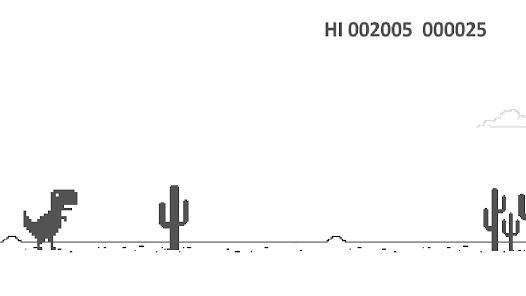
Canva’s web-based architecture is both its strength and weakness. You get automatic updates, cloud storage, and device flexibility, but you’re dependent on internet connectivity and browser performance. Complex presentations with multiple high-resolution images can feel sluggish, especially on older hardware.
For teams that present frequently in various locations and conditions, PowerPoint’s offline reliability becomes a competitive advantage.
Costs Get Complicated
PowerPoint comes with Office 365, which most organizations already have. The marginal cost of using PowerPoint is essentially zero.
Canva Pro runs about $15 monthly per user, which seems reasonable until you multiply it across a marketing team. The calculation gets complicated when you realize many teams need fewer total design tools once they commit to Canva.
PowerPoint users often supplement with additional design software for social media, print materials, and web graphics. Canva handles all of these use cases within a single platform. The true cost comparison requires looking at your entire design tool stack, not just presentation software.
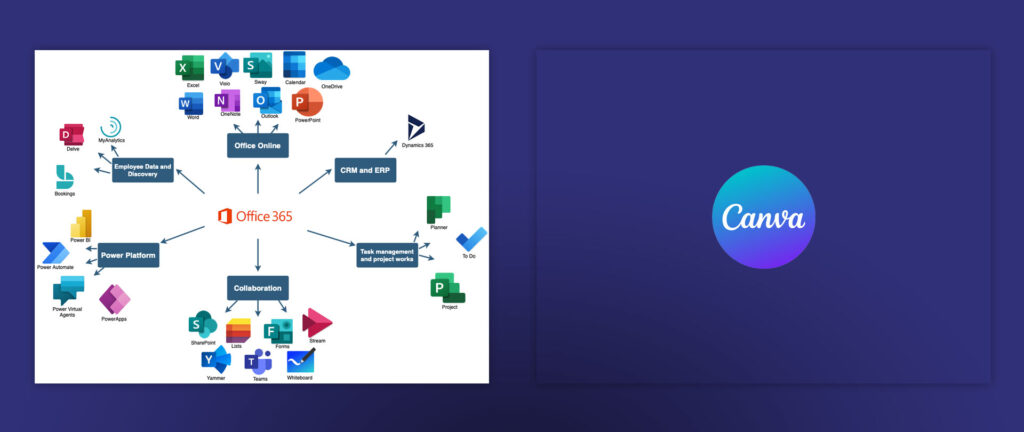
Canva’s More-Than-Presentations Advantage
Once your team learns Canva for presentations, they can create social media posts, email headers, print collateral, videos, web banners, and marketing materials without switching platforms. The design skills transfer across formats seamlessly.
PowerPoint excels at presentations but doesn’t extend naturally to other marketing materials. You can create templates and graphics in PowerPoint (I’ve built everything from white papers to social media templates for clients), but it requires workarounds and doesn’t feel natural.
Teams that embrace Canva often find themselves consolidating their design workflow around a single platform. Teams that stick with PowerPoint usually maintain separate tools for different design needs.
Learning Curves and Adoption
PowerPoint benefits from familiarity. Most professionals have been using it for years, even if they haven’t mastered its capabilities. Training costs are minimal because the basics are already known.
Canva requires learning new workflows, but the learning curve is gentler. The interface is intuitive, and the design guidance helps users improve their skills naturally. Teams often find that their overall design quality improves faster with Canva, even accounting for the initial learning period.
The adoption challenge with Canva isn’t technical complexity. It’s convincing teams to change established workflows and file management practices.
Other Options Worth Considering
Before we get to the final verdict, let’s acknowledge the alternatives that might actually fit your needs better than either PowerPoint or Canva.
Google Slides deserves serious consideration if you’re already living in Google Workspace. It handles collaboration better than PowerPoint and costs less than Canva Pro, but the design capabilities sit somewhere between the two. The real advantage is seamless integration with Google Drive, Sheets, and Docs. For teams that prioritize collaboration over design polish, Google Slides often hits the sweet spot.
Figma Slides is the new kid on the block that’s getting attention from design-forward teams. It brings Figma’s powerful design capabilities to presentations, which means you can create genuinely custom, brand-consistent decks. The learning curve is steeper, but if your team already uses Figma for other design work, it eliminates the need to switch between tools. Early adopters love the precision and flexibility, but it’s probably overkill for most business presentations. But designers don’t love to give edit access to non-designers, so that’s a battle that will have to be fought.

Gamma takes an AI-first approach that automatically generates presentation content and designs based on your prompts. It’s fascinating technology that can create decent presentations quickly, but you sacrifice control for convenience. Worth testing if you create a lot of similar presentations and want to speed up your workflow.
Keynote remains the best option if you’re Mac-native and prioritize smooth animations and transitions. The design capabilities rival Canva, and the performance is excellent, but you’re locked into the Apple ecosystem. Great for creative presentations, limiting for mixed-device teams.
Miro is making an interesting play in the presentation space by turning collaborative whiteboards into presentation slides. If your team already uses Miro for brainstorming and project planning, its presentation feature lets you turn those sessions directly into slides without switching tools. The visual thinking approach works well for workshops and strategic presentations, but it’s overkill for standard business decks. Worth considering if you want your presentations to feel more like interactive sessions than traditional slide shows.
Most teams pick between PowerPoint, Canva, and Google Slides because they cover 90% of use cases. The specialty tools like Figma Slides and Gamma solve specific problems but aren’t general-purpose solutions.
Which One Should You Choose?
Stay with PowerPoint if you’re deeply integrated with Microsoft systems, present data-heavy content regularly, need guaranteed offline access, or already have strong design capabilities within your team.
Switch to Canva if you want consistently professional-looking presentations without hiring designers, create diverse marketing materials beyond presentations, collaborate frequently with external partners, or find that PowerPoint’s limitations frustrate your team’s creative goals.
Many successful teams use both strategically: Canva for day-to-day marketing materials and client-facing presentations, PowerPoint for internal reports and data-heavy stakeholder meetings.
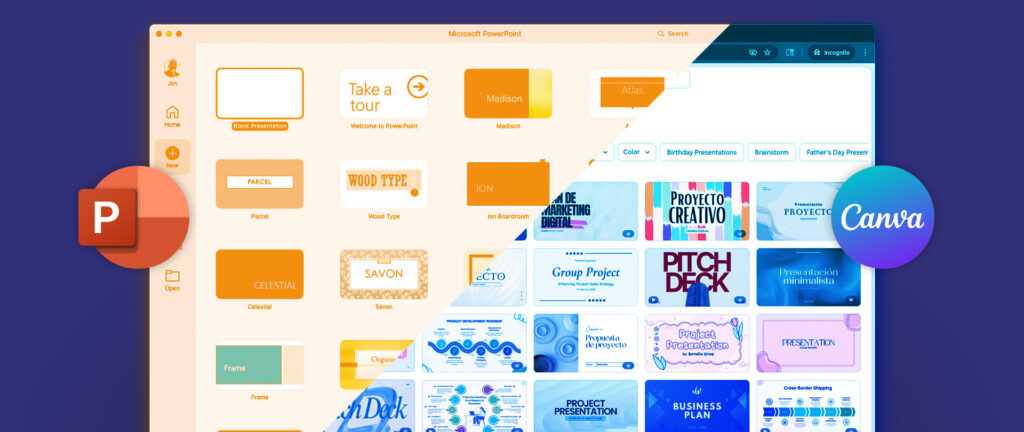
Bottom Line
The best presentation tool is the one your team uses consistently and effectively. A well-executed PowerPoint presentation beats a mediocre Canva deck every time. It’s not the tool, it’s the person using the tools.
Choose based on your team’s skills, workflow requirements, and collaboration patterns. Commit to the decision and focus on creating presentations that respect your audience’s time and attention.
The design quality of your presentations matters, but not as much as the quality of your ideas and the clarity of your communication. Pick the tool that helps your team communicate better, then get back to work on what you’re actually trying to say.
Jim MacLeod has travelled the world working with in-demand speakers, helping craft their presentations and decks to the delight of tens of thousands.
How can I help your next speech?